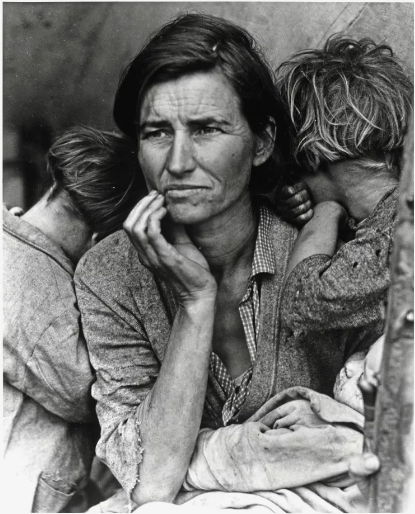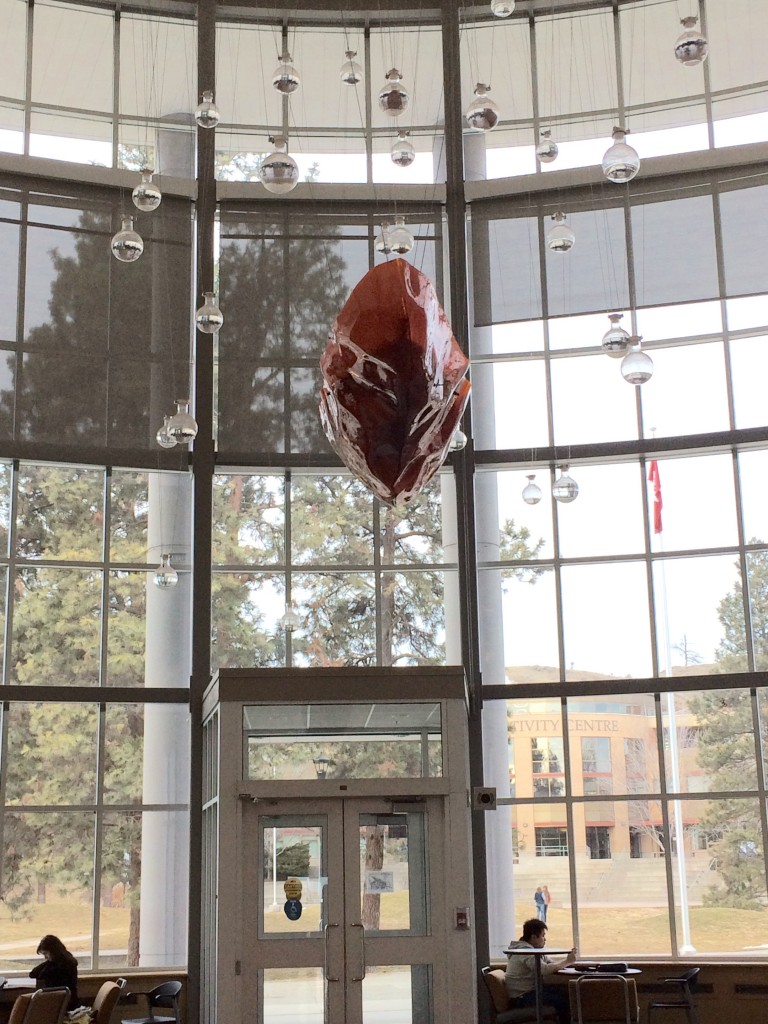How to add photos to WordPress

WordPress, the world’s most popular content management system, continues to simplify the process of adding media to posts and pages, allowing users of all skill levels to enhance their content with ease.
Whether you’re a blogger or managing a full website, the platform’s intuitive design ensures that adding images to posts can be done in just a few steps.
Streamlined Process for Users
To begin, users simply log in to their WordPress dashboard and navigate to the post or page they wish to edit. Once in the editor, they can easily add an image block by clicking the + button, which provides access to a wide range of content options. Users can then search for the Image block and insert it into their content.

WordPress offers several methods to include photos: users can upload an image directly from their computer, select one from the media library, or even insert a photo from a URL. For additional flexibility, users can adjust the image’s size, add captions, and even link images to other websites.
Enhancing Website Appeal
By integrating photos, users are able to engage readers more effectively, enhancing the overall look and feel of their websites. According to experts, images are vital for improving user experience and boosting search engine optimization (SEO).
For new users, WordPress’s drag-and-drop interface eliminates the complexity that many associate with web design, making it accessible even to those without technical expertise.
As the platform continues to evolve, WordPress remains committed to making web content creation straightforward and visually compelling. With the ongoing demand for digital media integration, adding photos to WordPress has become an essential tool for anyone looking to build a dynamic and visually appealing website.